This article will walk you through setting up an Awesome Code project. For a video introduction to Awesome Code, you can view our overview video.
Creating Your Account
To create your account, you just need to click “Sign In With Github” button or “Sign In With Bitbucket” button.

Connecting Your Project
Click “+ Add Your First Project” link.

Choose Your SCM github or bitbucket.
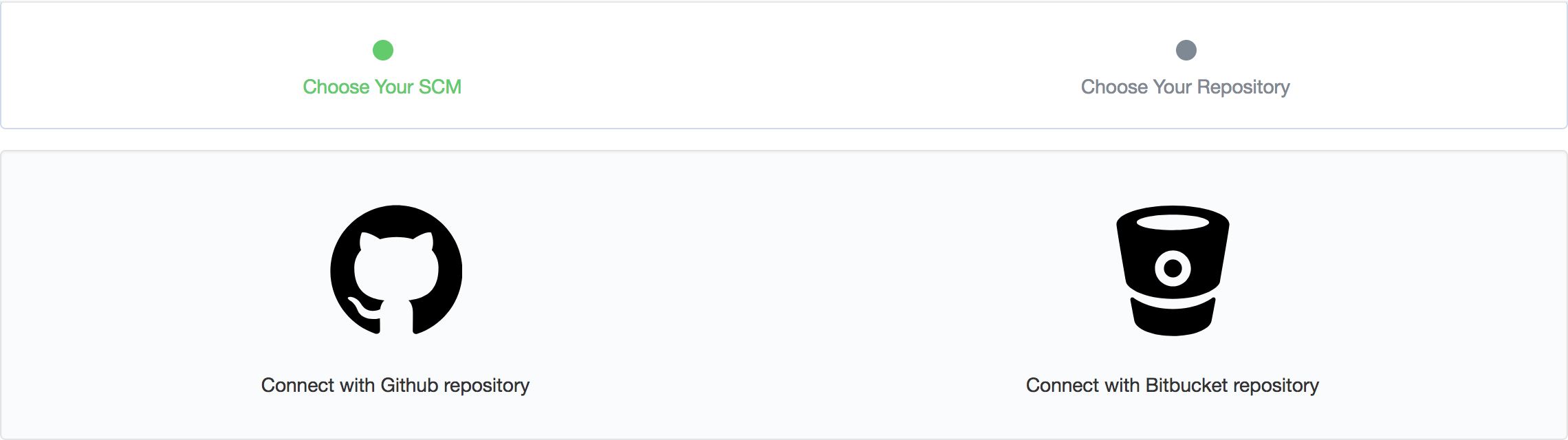
Fill in the project clone url then click “Connect” button.
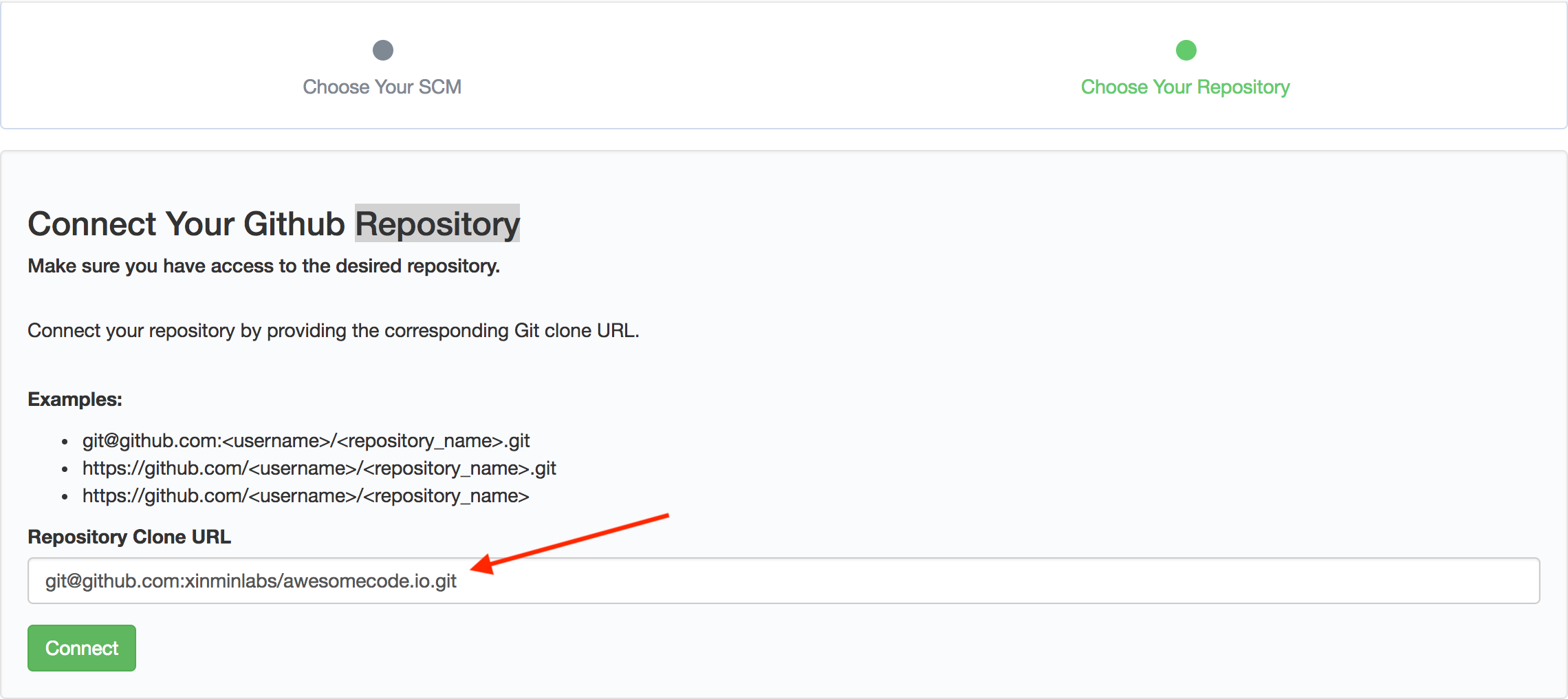
Now you project is already connected to Awesome Code, you just need to push a commit to trigger build on Awesome Code or click “Trigger Now” to trigger with an empty commit.
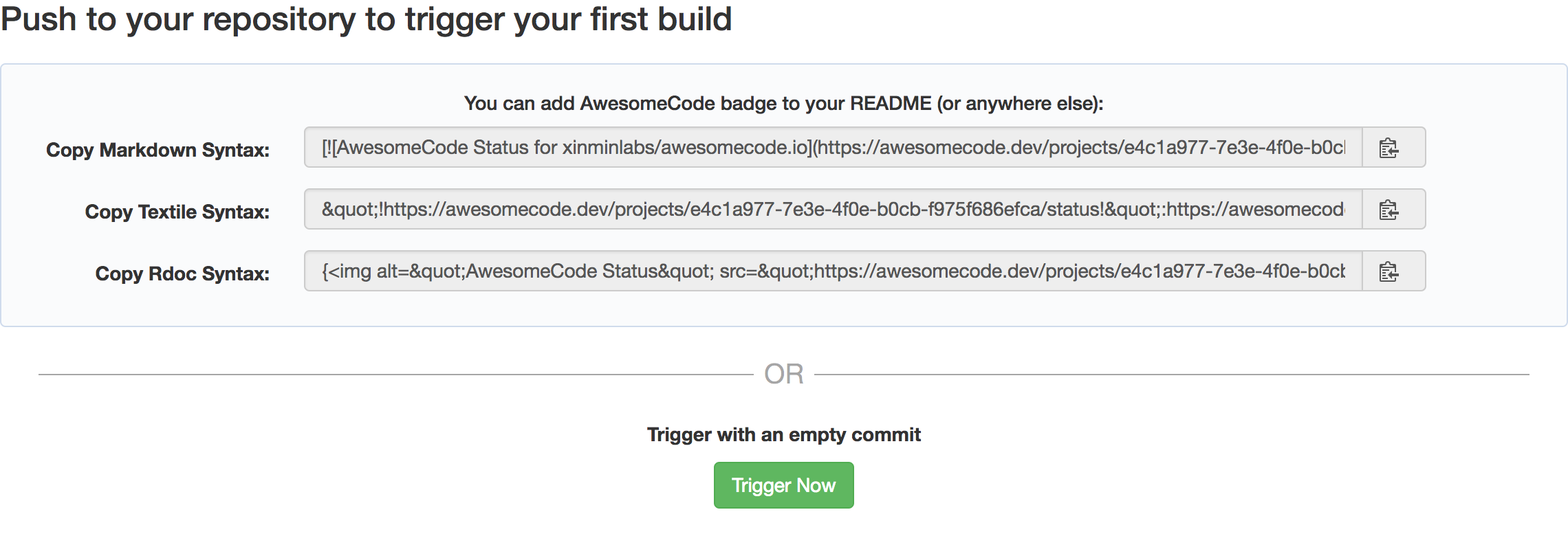
Starting Your First Build
After a new commit is pushed, Awesome Code will analyze your source code.

And show you how to improve your code quality. You can push a commit directly or send a pull request to fix it.
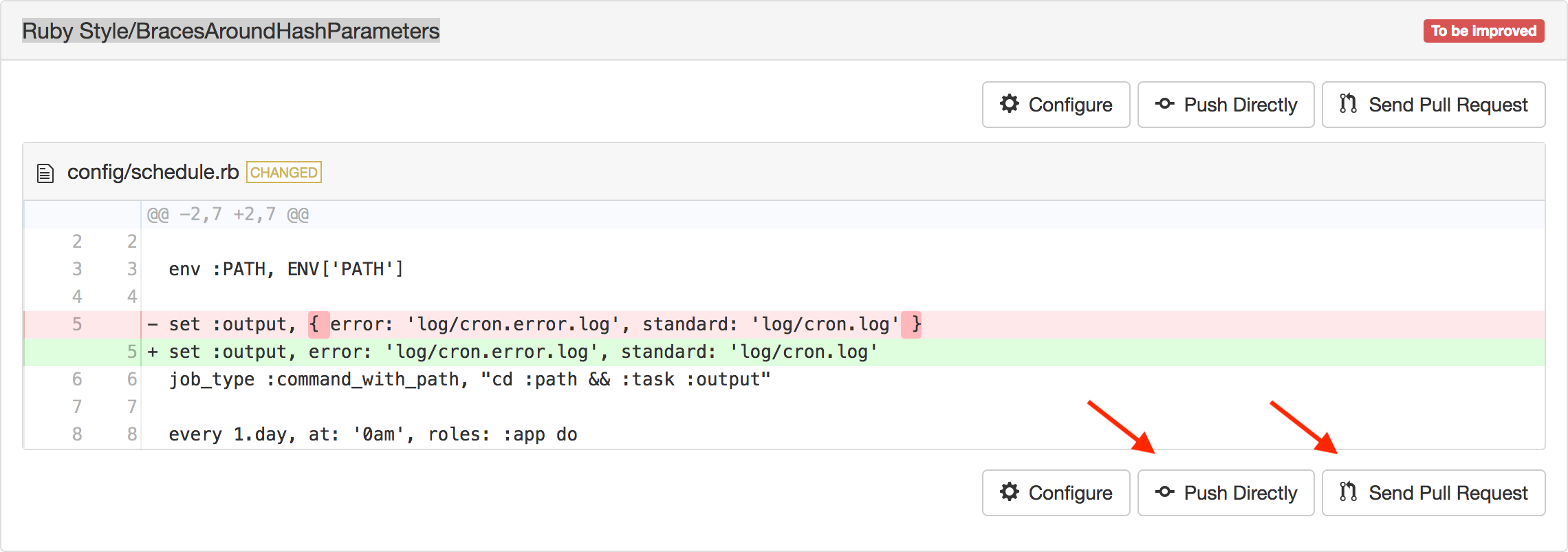
After several improvements from Awesome Code, you will see the git log like
